USip VPN Installation Guide for Mac
Step 1
Click on the button below to log in using your username and password.




Click on the Mac logo. Wait for the download to complete.



Click on the downloaded file to start the installation process
Files you’ve downloaded are automatically saved in the Downloads folder.



Step 2
Double click on the downloaded file to start the installation process.



Click “Continue”.



Step 3
Click on the “Continue” button again.
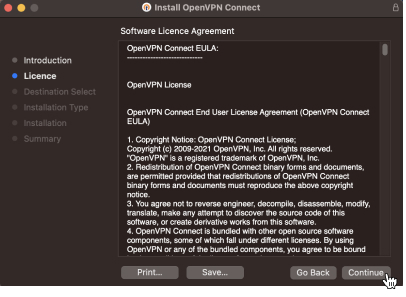
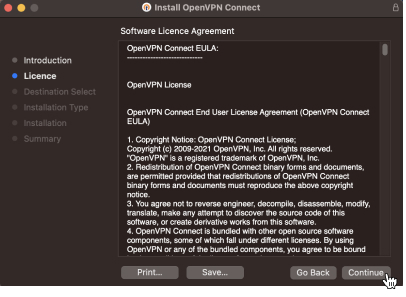
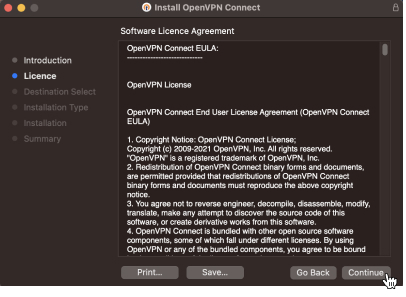
Click on the “Agree” button and press “OK”.



Press “Install”.



Click “Close”.
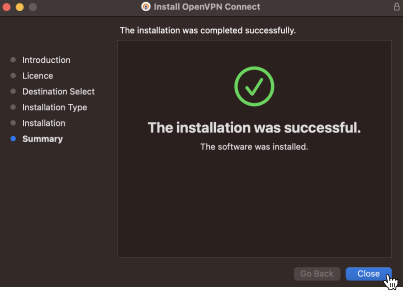
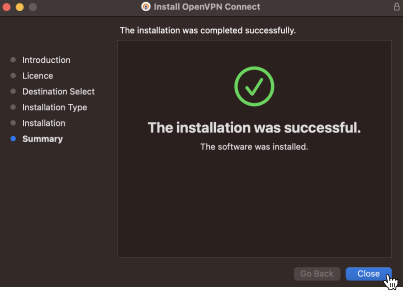
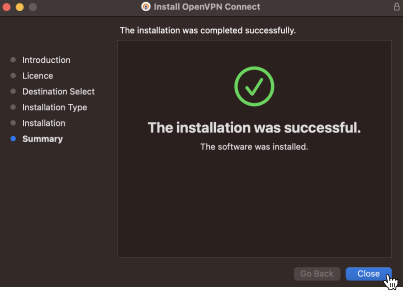
Step 3
Click the OpenVPN Connect app to get connected
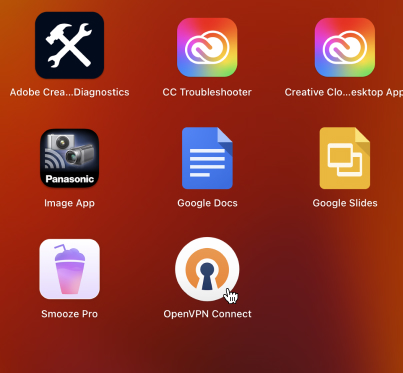
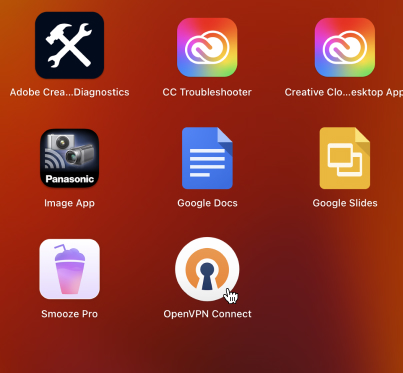
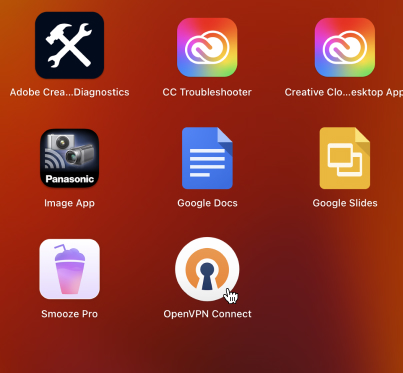
Scroll right through the instructions.
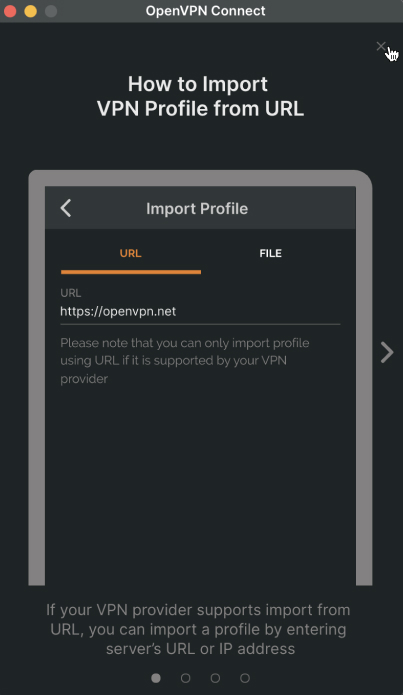
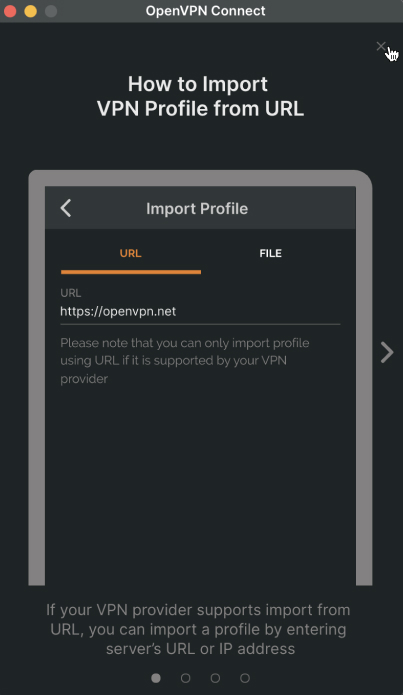
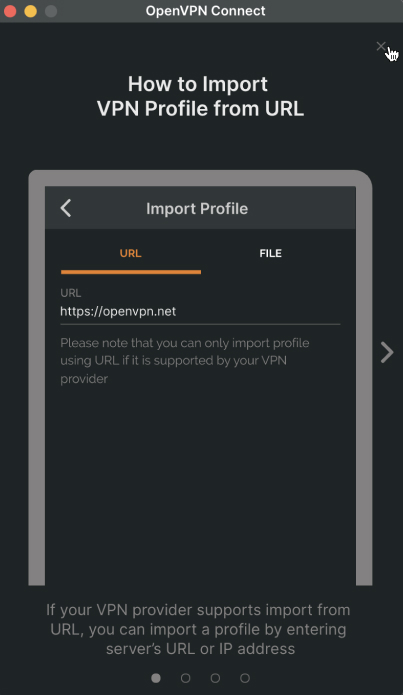
Tap “AGREE”.
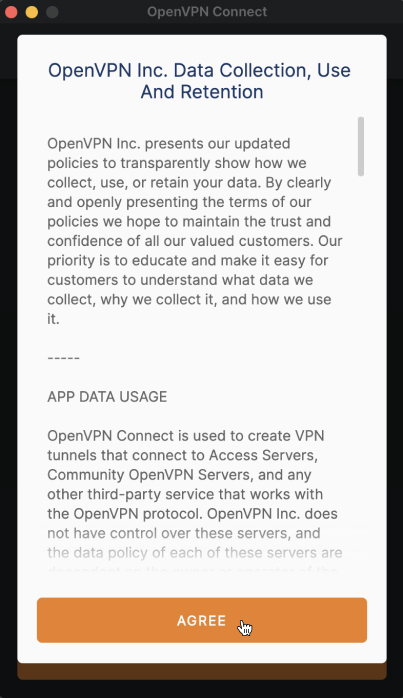
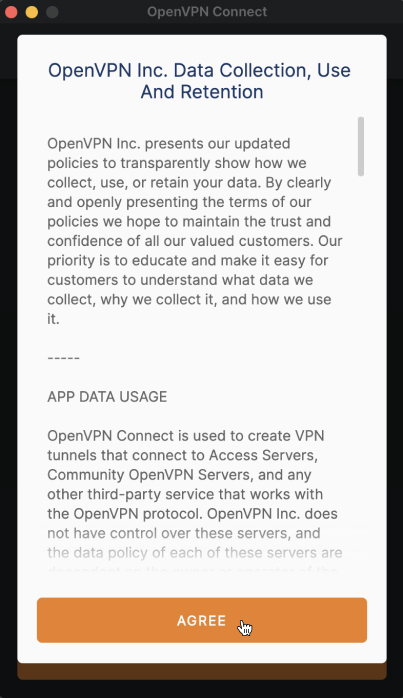
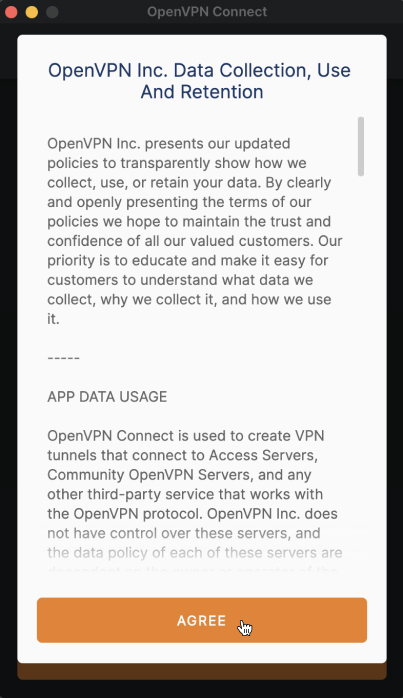
Tap “OK”.



Enter us.vpnxl.com in the URL field.



Enter your password again.
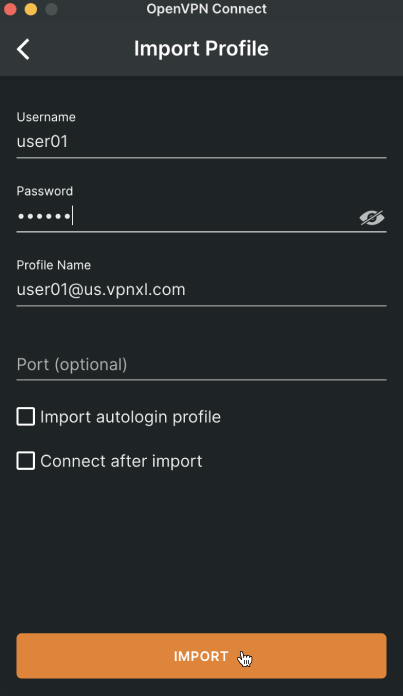
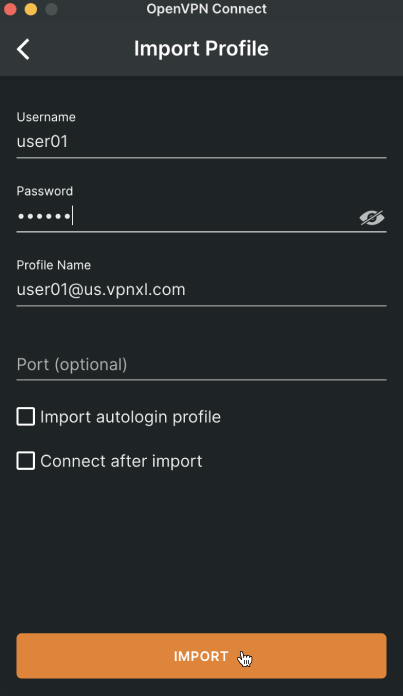
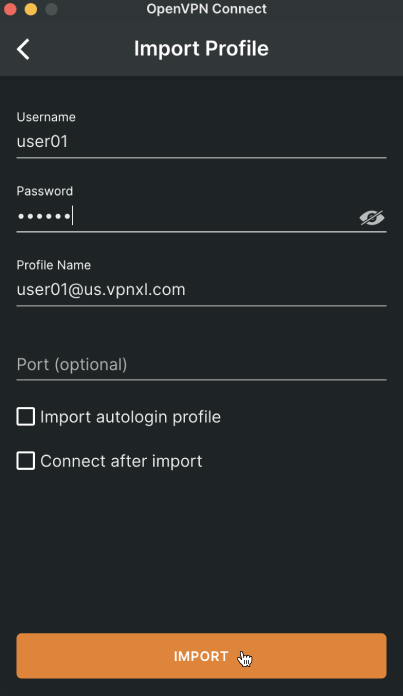
Toggle the connection switch.



Wait for the connection to establish.
Congratulations! Now you have a random US IP address assigned to your Mac. You can check it by visiting ipinfo.io, for instance.
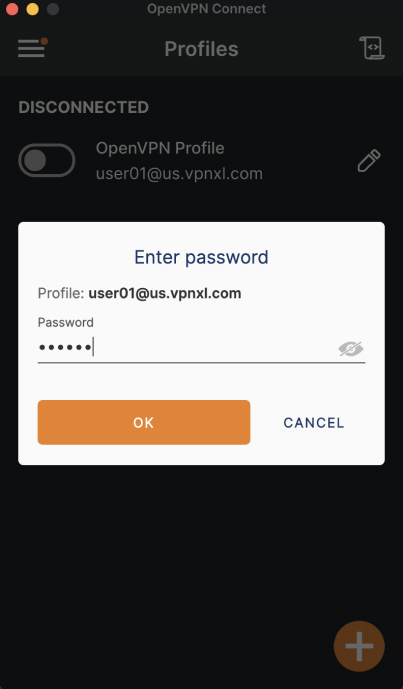
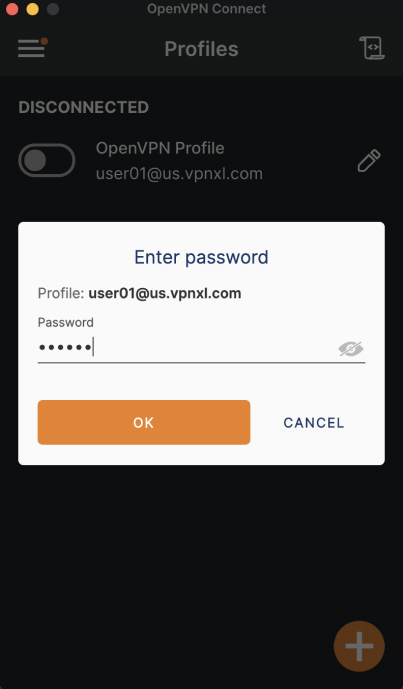
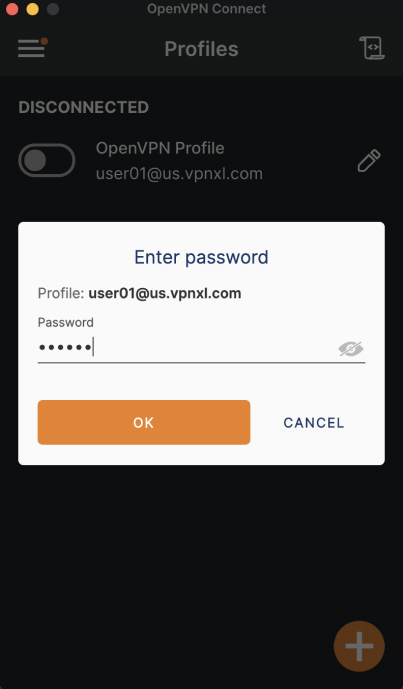
Wait for the connection to establish.
Congratulations! Now you have a random US IP address assigned to your Mac. You can check it by visiting ipinfo.io, for instance.