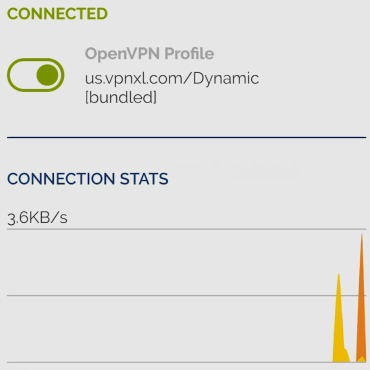USip VPN Installation Guide for Windows
Step 1. Log in
Step 2. Install OpenVPN Connect
Step 3. Get Connected
Step 1
Click on the button below to log in using your username and password.

Click on the Windows logo. Wait for the download to complete.

Click on the downloaded file to start the installation process
Look for it in your “Downloads” folder.

Step 2
Click on the “More info” button to pass the Microsoft Defender SmartScreen check.
Microsoft SmartScreen warnings display when downloading and installing OpenVPN Connect that contains a signed connection profile. That is because when you download OpenVPN Connect from the Access Server, the Access Server adds a connection profile to the installer file itself. This action invalidates the digital signature. The digital signature is still there, but the file was altered after it was signed. In 2021, Microsoft released an update for Windows that changed how digital signature verification. Previously, we could bundle a connection profile after the signed data without an issue, but this now triggers a signature verification failure, resulting in the false warning message.

Click on the “Run anyway” button to override it.

Click on the “Next” button to start the installation process. Accept the Terms in the License Agreement and click on the “Install” button.

Wait for the installation to complete and click on the “Finish” button.
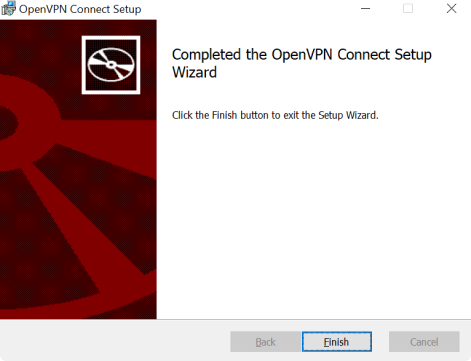
Step 3
Once the OpenVPN Connect app starts, click on the arrow at the right to browse through the instructions.
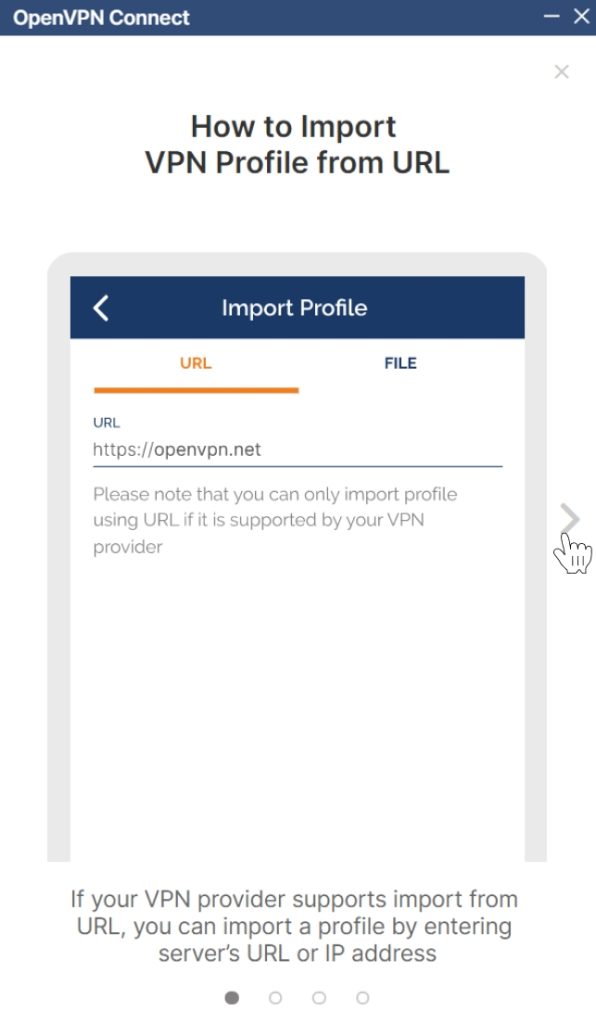
Click on the “Agree” button and press “OK”.

Toggle the switch to get connected.
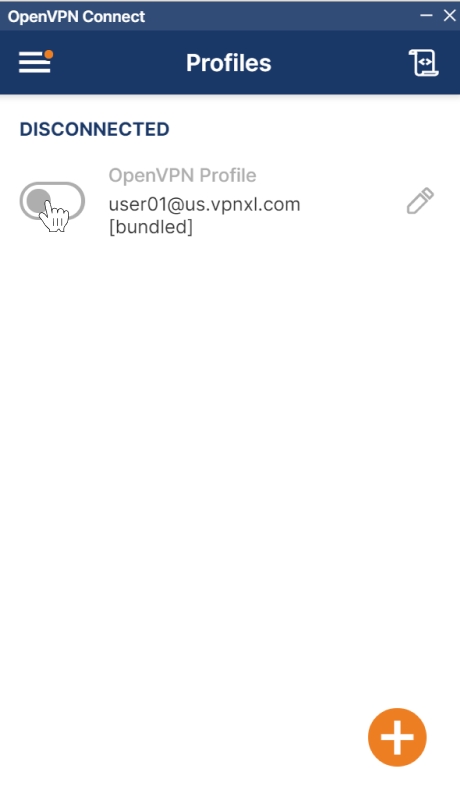
Enter your username and password again and click on the “OK” button.
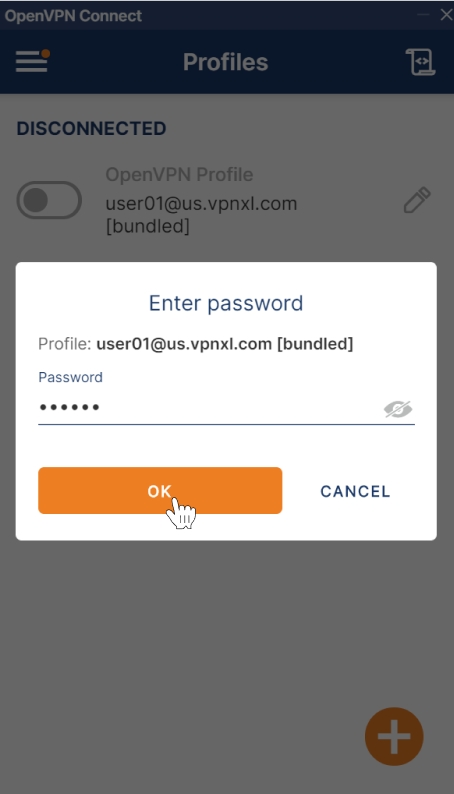
Wait for the connection to establish.
Congratulations! Now you have a random US IP address assigned to your Windows PC. You can check it by visiting ipinfo.io, for instance.