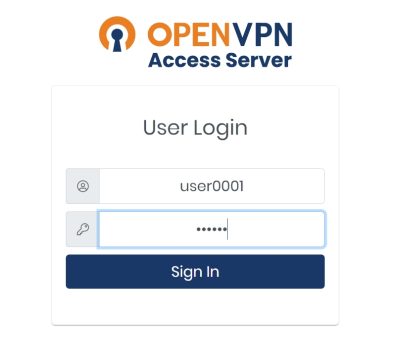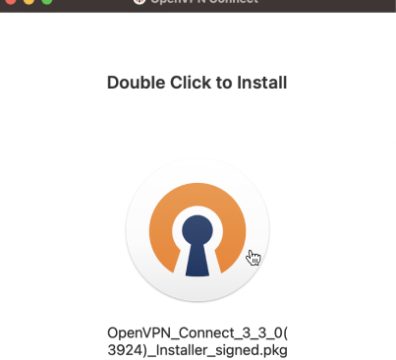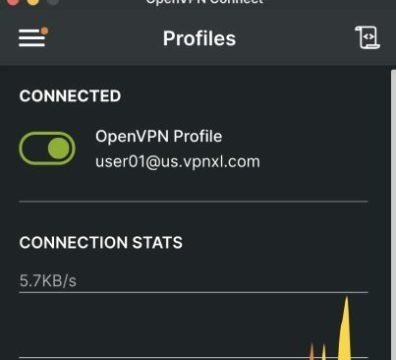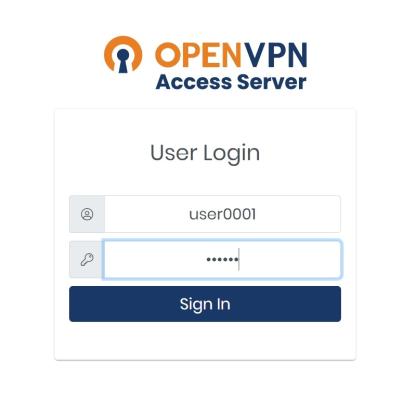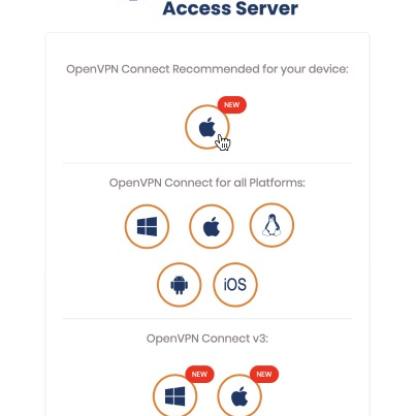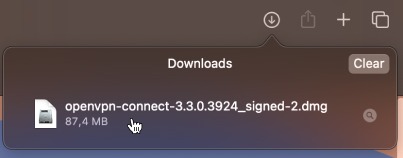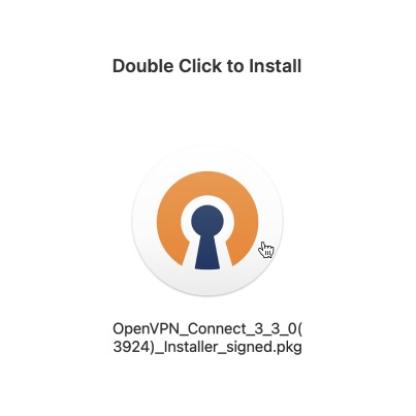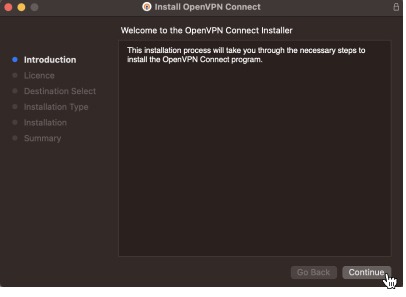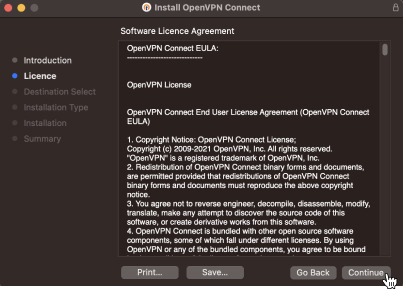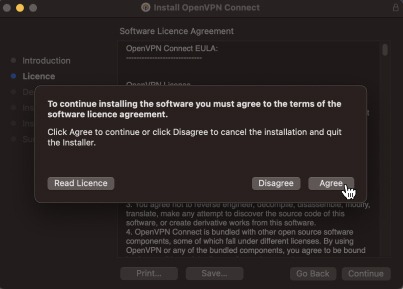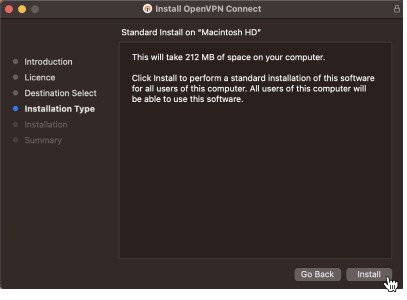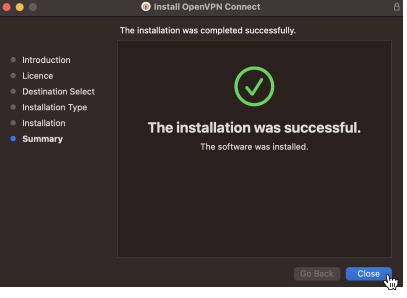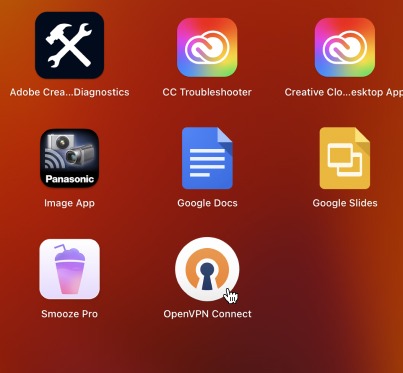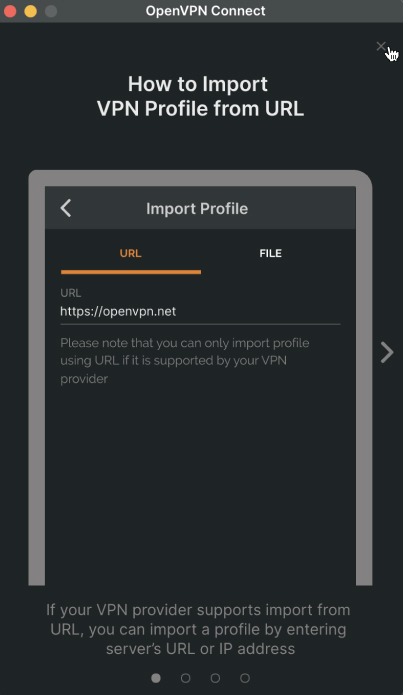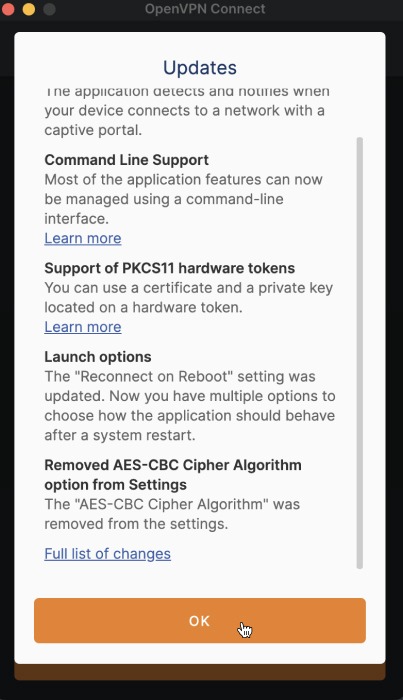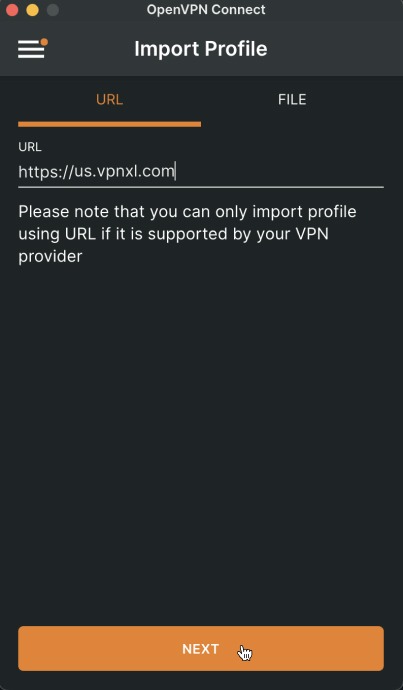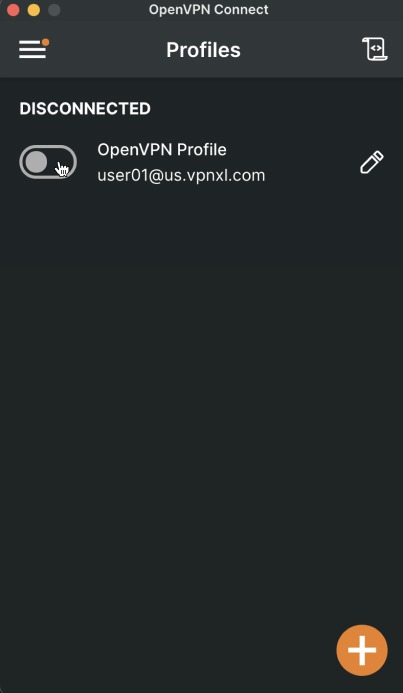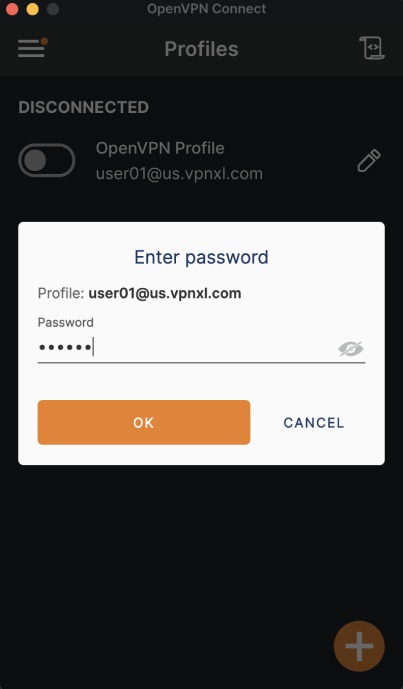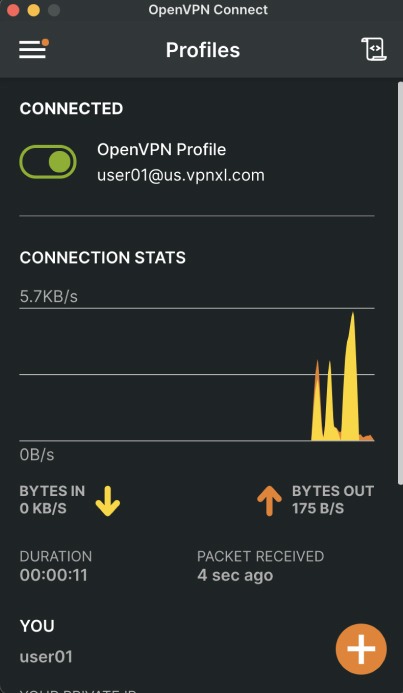- Why USip VPN?
- How to Watch Hulu Outside the US
- How to Watch Hulu in the Netherlands
- How to Watch Hulu in Poland
- How to Watch Hulu in Portugal?
- How to Watch Hulu in the Philippines?
- How to Watch Hulu in Jamaica
- How to Watch Hulu in Norway
- How to Watch Hulu in Mexico
- How to Watch Hulu in Italy
- How to Watch Hulu in Ireland
- How to Watch Hulu in Greece?
- How to Get Hulu in Australia
- How to Get Hulu in Canada
- How to Get Hulu in Germany
- How to Get Hulu in New Zealand
- How to Get Hulu in Romania
- How to Get Hulu in the UK
- How to Watch Hulu in Croatia?
- How to Watch Hulu in Europe
- How to Watch Hulu in France
- How to Watch Hulu in Hungary
- How to Watch Hulu in Singapore
- How to Watch Hulu in Czechia
- How to Watch Hulu in Spain
- How to watch Hulu in Israel
- How to watch Hulu in Thailand
- How to watch Hulu in Chile
- How to watch Hulu in Sweden
- How to watch Hulu in Colombia
- How to watch Hulu in Argentina
- How to watch Hulu in Malaysia
- How to watch Hulu in South Africa
- How to watch Hulu in Japan
- How to watch Hulu in India
- How to watch Hulu in Guatemala
- How to watch Hulu in Bulgaria
- How to watch Hulu in Serbia
- How to watch Hulu in Dominican Republic
- How to watch Hulu in Iceland
- How to watch Hulu in Estonia
- How to watch Hulu in Lithuania
- How to watch Hulu in Hong Kong
- How to watch Hulu in Saudi Arabia
- How to watch Hulu in Peru
- How to watch Hulu in Egypt
- How to watch Hulu in Denmark
- How to watch Hulu in Finland
- How to watch Hulu in Ethiopia
- How to watch Hulu in Switzerland
- What We Offer
- Download USIP VPN
- Blog
- Pricing
- Support
- My account
- Subscribe
- Why USip VPN?
- How to Watch Hulu Outside the US
- How to Watch Hulu in the Netherlands
- How to Watch Hulu in Poland
- How to Watch Hulu in Portugal?
- How to Watch Hulu in the Philippines?
- How to Watch Hulu in Jamaica
- How to Watch Hulu in Norway
- How to Watch Hulu in Mexico
- How to Watch Hulu in Italy
- How to Watch Hulu in Ireland
- How to Watch Hulu in Greece?
- How to Get Hulu in Australia
- How to Get Hulu in Canada
- How to Get Hulu in Germany
- How to Get Hulu in New Zealand
- How to Get Hulu in Romania
- How to Get Hulu in the UK
- How to Watch Hulu in Croatia?
- How to Watch Hulu in Europe
- How to Watch Hulu in France
- How to Watch Hulu in Hungary
- How to Watch Hulu in Singapore
- How to Watch Hulu in Czechia
- How to Watch Hulu in Spain
- How to watch Hulu in Israel
- How to watch Hulu in Thailand
- How to watch Hulu in Chile
- How to watch Hulu in Sweden
- How to watch Hulu in Colombia
- How to watch Hulu in Argentina
- How to watch Hulu in Malaysia
- How to watch Hulu in South Africa
- How to watch Hulu in Japan
- How to watch Hulu in India
- How to watch Hulu in Guatemala
- How to watch Hulu in Bulgaria
- How to watch Hulu in Serbia
- How to watch Hulu in Dominican Republic
- How to watch Hulu in Iceland
- How to watch Hulu in Estonia
- How to watch Hulu in Lithuania
- How to watch Hulu in Hong Kong
- How to watch Hulu in Saudi Arabia
- How to watch Hulu in Peru
- How to watch Hulu in Egypt
- How to watch Hulu in Denmark
- How to watch Hulu in Finland
- How to watch Hulu in Ethiopia
- How to watch Hulu in Switzerland
- What We Offer
- Download USIP VPN
- Blog
- Pricing
- Support
- My account
- Subscribe